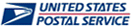
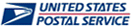
If you forgot your password or it expired, the password must be reset before you can log on again. If you are a USPS employee who is registered in eAccess, you can reset it yourself using the procedure below.
To reset your password:
While you are on the eMIR logon page, click Forgot Password?. The ePasswordReset page opens.
If necessary, click Yes on the Security Alert window to continue.
Click Enter Application.
Enter your Employee Identification Number (EID) and the last 4 digits of your social security number to validate your identity. If you do not know your EID, click Lookup your EID. You will need this number to change a forgotten password. The eAccess Login page appears. Ensure ACE User is selected, then click Enter Application. Enter your current ACE logon ID and password. Your EID number can be found in the About Me section under Profile.
Select the application for which you want to reset your password, then click Continue.
Confirm your selection by clicking Reset My Password! or click Cancel to return to the previous step.
View your new password by clicking the Click here to see your password link.
Click Exit when you are finished.
Click Back until you return to the main logon page.